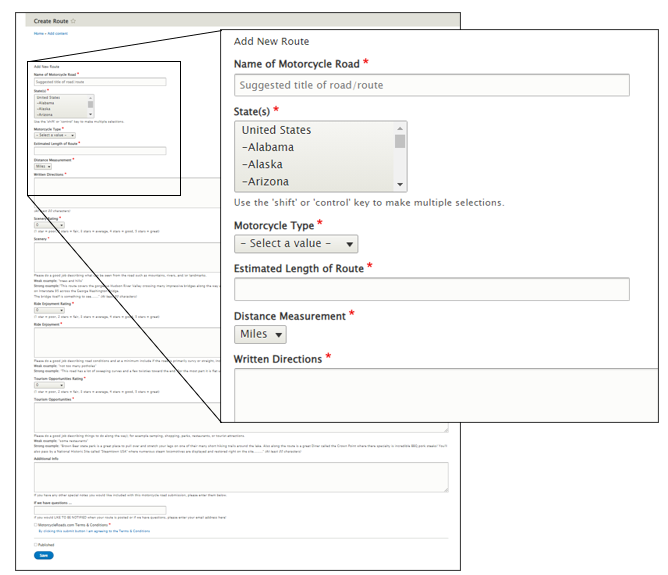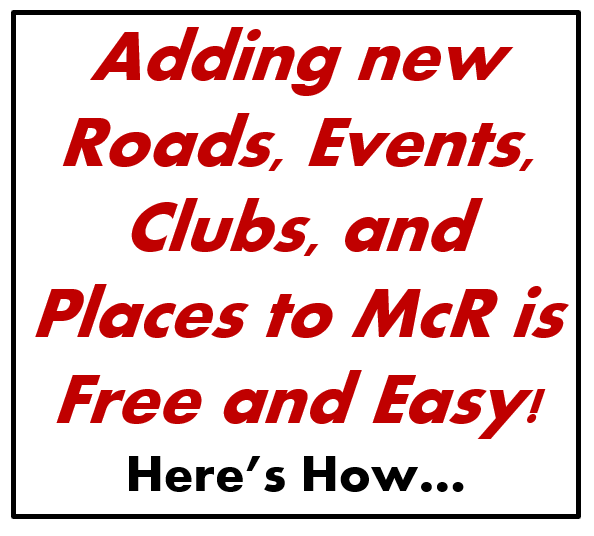Three steps for adding new Route, Event, Club, or Place content to McR:
STEP 1 - First Make Sure You are Logged-In to McR (MotorcycleRoads.com)
Log into McR with your account.
Or, if you don't have an account yet, just click on "Sign Up" in the upper right corner of the website on a desktop/laptop or on the options symbol in the upper right of corner if you are on a mobile device. Creating an McR account is free and takes moments to do (and you can log in with your Facebook or Google account if you prefer). See an example screenshot of where to find the Sign Up links below for both desktop view and mobile view of McR.
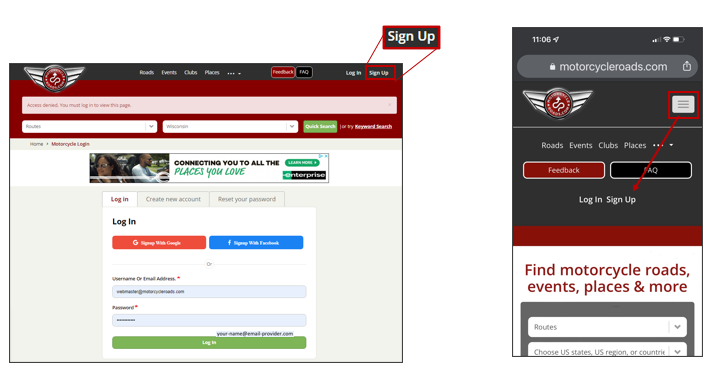
STEP 2 - Next, Click on the Add-A-Route/Event/Club/Place Form Button
To find the Add-A-Route/Event/Club/Place form, first just go to any page on the site that has that type of content on it and you will find the form there. For example, if you want the Add-A-Route form, just click on the "Roads" link in the main menu bar. Now you will see a "Add New Route" button on that page (or any other road info page on McR). See an example screenshot of where to find the Add New Route button below.
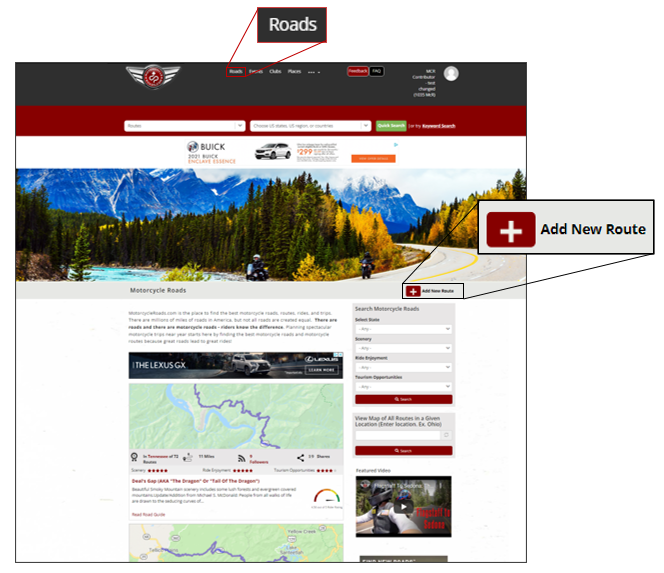
STEP 3 - Then, Fill out the Add-A-Route/Event/Club/Place Form
All you have to do is follow the form's instructions, provide the needed information, and click submit at the end. We'll receive your submission and it will be reviewed and posted when approved. Use the "Feedback" button in the main menu to contact McR if you have any questions or difficulties. See an example screenshot (this example shows the "Add New Route" form) of an Add-A-Route/Event/Club/Place form.